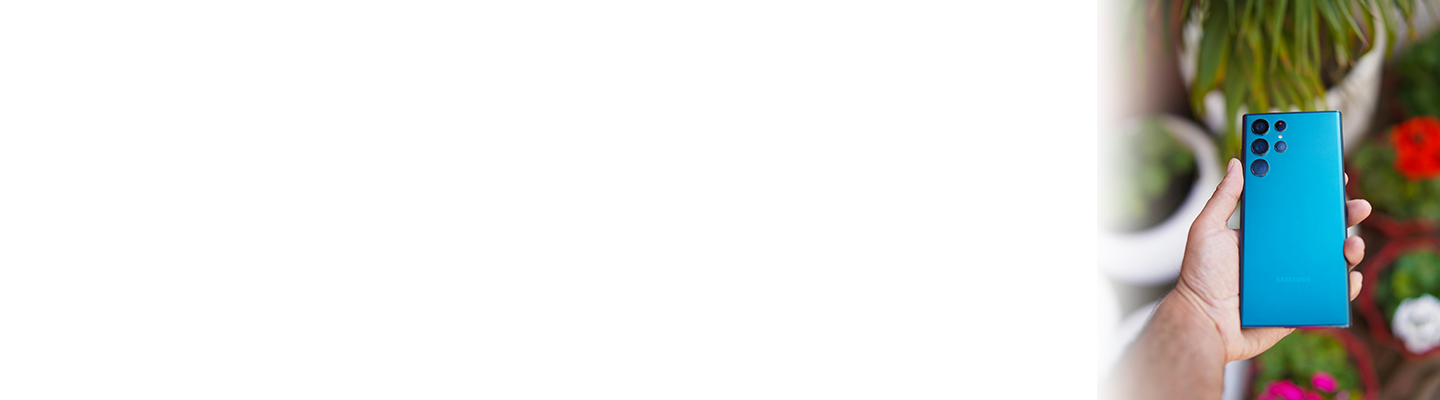The latest in Samsung’s Galaxy series of smartphones, the Galaxy S24 family takes a bold leap forward with its groundbreaking integration of Galaxy AI technology. Touted as the world’s first AI-powered smartphone, Galaxy AI is an exciting feature that changes how users will interact with their smartphones like never before.
Join us as we explore the ins and outs of Samsung Galaxy S24 family’s cutting-edge AI features to decide if this should be your next tech upgrade.
An Overview of Samsung’s S24 Galaxy AI Features
The Samsung Galaxy S24 ushers in a new era of AI-powered technology with typical smartphone features.
Galaxy AI Photography
The phones from the Samsung Galaxy series have long been regarded as having the best phone cameras. But with the inclusion of these Galaxy AI photography features, capturing stunning images has never been more intuitive.
- AI Assist: Instantly see how vibrant your photos and videos will look before you capture them in HDR. This feature is even integrated with popular social media apps so you can frame your shot before the final product.
- AI Enhanced Zoom: With AI, zoomed photos are clearer and more detailed, even at high magnifications, ensuring no detail is lost and every image is as lifelike as possible.
- AI Photo Assist: Editing photos is now simpler and more intuitive than ever. AI photo assist lets users adjust and relocate objects within a picture whilst filling in spaces intelligently.
Galaxy AI Search
With the Galaxy S24, Samsung introduces an intuitive way to search via AI that's set to change how we interact with the digital world via our smartphones.
- Circle to Search: While browsing or watching videos, use the S Pen or your finger to circle any item on-screen, and instantly get Google Search results. Whether it’s a unique plant or a stylish piece of decor, circle it and instantly access all the information you need without leaving your feed. This feature effortlessly integrates search into your digital interactions, making it quicker and more intuitive than ever.
Galaxy AI Communication Enhancements
Samsung's S24 Galaxy AI introduces a suite of features designed to revolutionise how we communicate, ensuring that language and expression are no longer barriers but bridges to better understanding and connection.
- Live Translate: Overcome language barriers effortlessly with Live Translate. Whether you're on a call or sending texts, this feature provides real-time translation, making every conversation seamless and comprehensible, regardless of the language spoken.
- Chat Assist: Finding the right words has never been easier. Chat Assist offers real-time tone suggestions, helping your writing sound more professional or conversational based on the context. It's like having a communication expert by your side, ready to refine your messaging at a moment's notice.
- Note Assist: Turn lengthy explanations into concise summaries with Note Assist. Start writing, and let Galaxy AI do the rest, organising your notes into clear, easy-to-understand summaries. This feature is perfect for quick reviews or when you need to distill information into its most essential points.