-
Best Price Sale
-
MOBILE
- Plans
-
HOME BROADBAND
- Promotions
- More from Home Broadband
-
TRAVEL
- Postpaid Roaming
- Prepaid Roaming
- For Tourists
- What’s Popular
-
PERKS+
- Entertainment
- Security
- Direct Carrier Billing
-
PROMOTIONS
-
MAXX
-
-
-
Plans
-
-
-
Promotions
-
More from Home Broadband
-
-
-
Postpaid Roaming
-
Prepaid Roaming
-
For Tourists
-
What’s Popular
-
-
-
Entertainment
-
Security
-
Direct Carrier Billing
-
-
-
Login
Enter your email address (M1 ID) that is registered with us
Forgot your M1 ID?
Let us help you recall back your M1 ID
(registered email address).
Key in full NRIC/FIN Number (e.g. S857xxxxA, G217xxxxN)
Enter one-time PIN
A one-time PIN has been sent to
Simply key in the 6-digit OTP below.
PIN expires in 00:00
Resend OTP
M1 ID not found
It appears that we do not have this M1 ID in our record. For
security reasons, we can’t sign you in for online purchase.
Please call our hotline at 1627 for assistance.
You have exceeded the maximum number of OTP requests
Please try again in 24 hours
Forgot your M1 ID?
Your M1 ID has been set to
.
If you are still unable to determine your M1
ID, you can
check FAQs
on how to reset it.
Log in successful!
Welcome back to M1!
Great deals and offers await you.
FAQ
Your Wireless@SGx profile may have expired.
To fix this, just set up your device again:
Download the Wireless@SGx App, or
Visit the IMDA Wireless@SGx portal.
Follow the step-by-step instructions here to reconfigure your device and restore access.
If you're unable to log in or the login page isn't working, try these steps:
Check your connection:
Make sure your device is connected to the Wireless@SGx network.
You can also use mobile data to complete the setup.
Troubleshoot the login page:
- If the login page doesn't load, disconnect and reconnect to Wireless@SGx.
- If you can't return to the login page after viewing your SMS OTP, reopen your browser and visit any website.
This should prompt the login page to appear again.
Set up with the official app:
Download the Wireless@SGx app from the iOS App Store, Google Play Store, Mac App Store, or the IMDA website for Windows.
The app will guide you through the setup.
For more information, you can also click here.
With Wireless@SGx, you enjoy free, high-speed Wi-Fi (at least 5 Mbps per user) that’s great for activities like video streaming and browsing.
The key benefit is Seamless Connect—after a simple one-time setup using your local mobile number, you’ll automatically connect to any Wireless@SGx hotspot.
You can set this up easily through the Wireless@SG app or the IMDA setup portal.
Yes, Wireless@SGx is secure.
It uses industry-standard encryption to protect your data whenever you’re connected.
You’ll need a local mobile number and phone to receive a One-Time Password (OTP) by SMS during setup.
This step verifies your identity, so you won’t need to remember a separate username or password.
Once your device is set up, it will connect automatically to the secure Wireless@SGx network.
If you didn’t receive your OTP, try these steps:
Make sure your phone is not in flight mode.
Check that you’re connected to a mobile network in Singapore.
If you still don’t get the SMS, contact your mobile operator for help.
Standard SMS charges may apply.
Yes, you can.
Once you've set up your device using the app, your phone will connect automatically to Wireless@SGx, even if you uninstall the app.
To remove the Wireless@SGx network, just follow these steps for your device:
Android
Open your Wi-Fi menu.
Press and hold “Wireless@SGx”.
Tap “Forget Network”.
iOS
Go to Settings.
Tap General.
Tap Profiles & Device Management.
Select the “Wireless@SGx” profile and tap Delete.
Windows
Go to Settings, then Network & Internet.
Select Manage Wi-Fi settings.
Select “Wireless@SGx” and tap Forget.
If you misplaced your mobile device, please contact the relevant Wireless@SG operator to deactivate your account.
M1
Phone: 6655 5633
Email: wireless@m1.com.sg
Singtel
Phone: 1688
Web: https://www.singtel.com/contact-us
StarHub
Phone: 6873 2828
Email: customerservice@starhub.com
Simba
Phone: 6920 0000
Email: support@simba.sg
For security purposes, your Wireless@SGx profile is valid for 1 year.
After that, simply set up your profile again to continue using the service.
Need assistance?
We are here to help. Reach out to us.
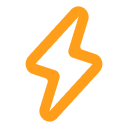
Readiness check for high-speed home broadband
Simply enter your postal code to see if you're eligible for our 3Gbps and above home broadband plans.

Your location is ready
You're all set to sign up or recontract (if eligible) for our 3Gbps and above home broadband plans.
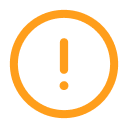
Your location is not ready yet
Unfortunately, upgrades in your area are still in progress. In the meantime, we recommend exploring our 2.5Gbps or 1Gbps plans.







