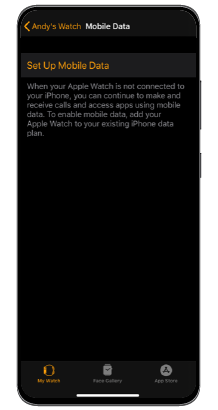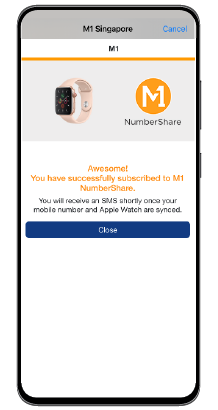Step 1: Pair your Apple Watch with your iPhone
Open Apple Watch App on your iPhone
Note: Ensure that the M1 number you wish to subscribe NumberShare for is active on the paired iPhone
Enter your email address (M1 ID) that is registered with us
Let us help you recall back your M1 ID
(registered email address).
Key in full NRIC/FIN Number (e.g. S857xxxxA, G217xxxxN)
A one-time PIN has been sent to
Simply key in the 6-digit OTP below.
PIN expires in 00:00
Resend OTP
It appears that we do not have this M1 ID in our record. For
security reasons, we can’t sign you in for online purchase.
Please call our hotline at 1627 for assistance.
Please try again in 24 hours
Your M1 ID has been set to
.
If you are still unable to determine your M1
ID, you can
check FAQs
on how to reset it.
Welcome back to M1!
Great deals and offers await you.
A M1 Postpaid Mobile Plan
Check if your plan is eligible here.
A Compatible iPhone
iPhone 6s on iOS 13.2 or later with Carrier setting updated to 39.1 or later
If the carrier version is not updated, please go to Settings › General › About Your phone should prompt for an update
A Compatible Cellular Apple Watch
Apple Watch Series 3 or later on watchOS 6.1 or later
OR
Get Apple Watch Series 5 from only $31/mth*.
*First month’s instalment will be at $36 and $40 for the 40mm and 44mm version respectively. Only available at select M1 Shops. Terms & Conditions apply.
To verify that the NumberShare service is activated on your watch, you can perform the following checks:
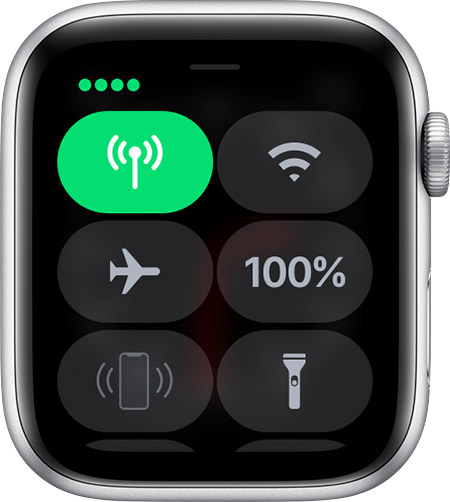
The Cellular button turns green when you have a connection. The green dots show the signal strength.
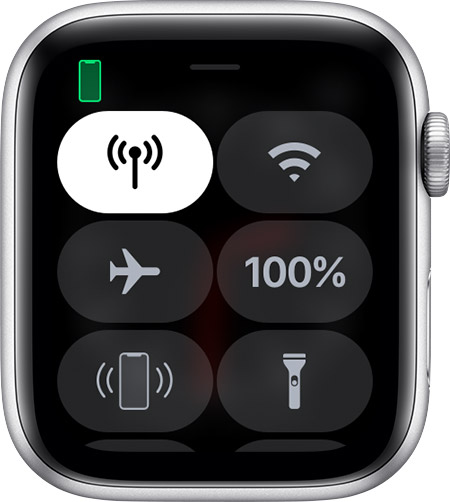
The Cellular button turns white when your cellular plan is active, but your watch is connected to your iPhone using Bluetooth or Wi-Fi.