- Are there any requirements to make purchases via the Google Play Store?
In order to make purchases via the Google Play Store, you will need to use a Gmail account. Only those apps in Singapore dollars can be purchased using M1 bill. In addition, for the initial authentication, cellular data network (3G/4G) or Wi Fi network and SMS must be enabled on your Android Phone.
- Do I need to sign up for Direct Carrier Billing service?
Yes. If you have not previously purchased applications on Google Play Store, for first time authentication, you will be required to enter your personal details and accept terms and conditions of service. To pay for a Google Play application on your monthly M1 bill, follow these steps:
Step 1: Choose the app you wish to purchase.
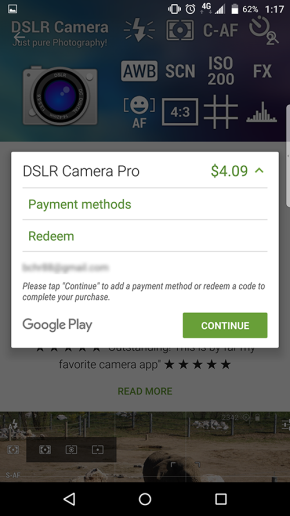
Step 2: Select “Use M1 billing” as your payment method.
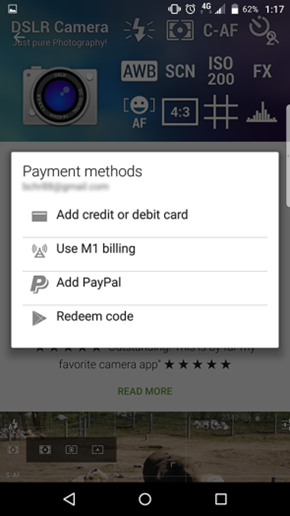
Step 3: Proceed to “Buy” and confirm your purchase.
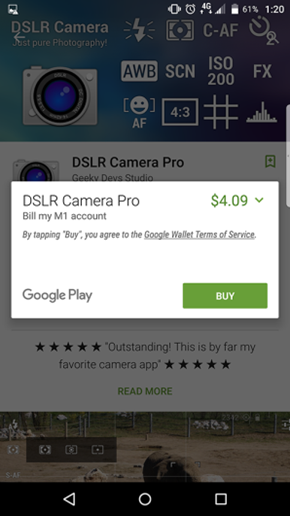
Step 4: Your app installation will start automatically.
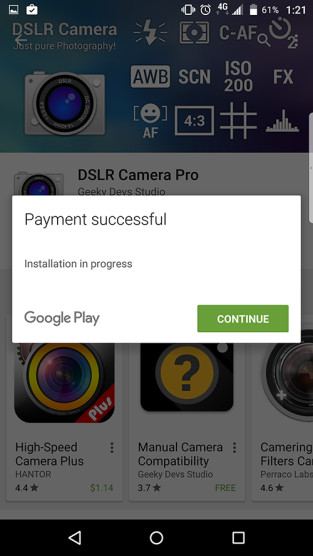
- How can I enable/disable Google Play Store Direct Carrier Billing?
Click here to enable/disable your Google Play Store Direct Carrier Billing. You will be required to log in using your M1 ID.
- Can I remove Direct Carrier Billing from my Google Wallet?
Yes. To delete Direct Carrier Billing from your Google wallet:
- Sign in to your account via http://wallet.google.com/manage.
- Tap on "Payment methods" at the left side menu.
- Select the payment option to delete and tap on "Remove".
- How does Google Play choose a default payment method?
The default payment method is chosen in the following order: Google Play credit >
- Credit Card
- Direct Carrier Billing
- PayPal
- Can I download previously purchased apps in other Android devices?
Yes. When you download a paid or free app on Google Play, the app is connected to your Google Account. Thus, you can reinstall the app on all of your Android devices without purchasing it again. To find and reinstall previously downloaded apps, go to "My Apps" section on Google Play, select the app you'd like to reinstall, then touch the "Install" button on the app's detail page.
- What happens if I port my mobile number to another mobile operator? Will I still be able to use Direct Carrier Billing as a payment method?
Yes. If the new mobile operator offers Direct Carrier Billing, you will still be able to use the service. You will need to setup Carrier Billing as payment method for Google Play purchases so that your Google email address can be mapped to your new MSISDN. Only if the new mobile operator does not offer the Direct Carrier Billing, you will not be able to use the service.
- What are the types of digital content I can purchase via Google Play Store using Direct Carrier Billing as a payment method?
At present, you can purchase applications, In-App content, books and games using Direct Carrier Billing.
- What is an In-App content?
In-App refers to content inside applications. Google Play exposes APIs to developers to bill for content inside apps. In-App Billing is used for any content to be used within the app.
- Is there a maximum price point for each application purchased using Direct Carrier Billing in Singapore?
Yes. The maximum price point Google has enabled Direct Carrier Billing for in Singapore is SGD$100.00. If the application listed price is higher than S$100.00, the application will only be available for purchase via Credit Card or PayPal.
- Can I cancel an application purchase order?
Upon successful purchase, you are given a 15-minute trial window to cancel an order. If you cancel your order within the first 15 minutes, the amount will not be charged to your M1 bill. To cancel your order:
- Open the
 Google Play Store app on your device.
Google Play Store app on your device. - Touch the
 Play Store icon > My Apps.
Play Store icon > My Apps. - Find the app you've purchased that you'd like to cancel and tap to open its details page.
- Within the 15 minutes window, you will see the option to "Open" or "Refund" - select "Refund" to cancel the order.
- Follow the instructions to complete cancellation and uninstall your app or game.
- Open the
- Can I request for a refund after the 15-minute trial window?
Refund policies may differ depending on the type of content. Application seller may or may not be able to accommodate your refund request depending on their policies. For more details, you can contact the application developer. You can find the application developer's contact information on your email receipt of purchase.
- How can I request for a refund after the 15-minute trial window?
To request for a refund after the 15-minute trial window:
- Visit Google Play using a web browser.
- Click the gear icon
 > My Orders.
> My Orders. - Point to the app or game you'd like to return. Click the menu icon
 that appears.
that appears. - Select “Report a problem”, then select the refund option. Describe the reason for the refund, then click “Submit”.
- Who do I contact for application related issues?
If you're having issues with an app purchase and want to give feedback or get help, you can contact the app developer. You can find the app developer contact details in the email receipt of purchase sent to your Gmail account or via Google Wallet at http://wallet.google.com. Alternatively, to find a developer's contact information on your mobile device:
To find a developer's contact information on your computer:- Open the
 Google Play Store app.
Google Play Store app.  Search for the app by name.
Search for the app by name.- Locate and select the app from your search results.
- Scroll down to the Developer section, where you'll find contact information listed for the app's developer.
- Visit Google Play on your computer.
- Search for the app by name.
- Locate and select the app from your search results.
- Scroll down to Additional information, where you can find a "Contact Developer" section with contact information listed for the app's developer.
- Open the
- What if my application download fails?
Please restart your device and try your download again. If you're still having trouble afterwards, try these troubleshooting steps:
- Check your data connection
- Make sure Download Manager is turned on
- Check your device's available storage
- Clear cache and data
- Reinstall Play Store updates
- Check for system updates
- Can I use password protection on the Google Play Store?
Yes, you can use password protection to help prevent accidental or unwanted purchases on your Android device. On some devices, password protection is turned on by default. If password protection is turned off, you can turn it on by accessing the "Settings" menu under the Play Store icon.
- What happens if I forget my Google Play Store username or password?
In the event you forget your username or password please visit the Google Account Recovery site for help signing in at https://www.google.com/accounts/recovery/
- Can I setup content filtering on the Google Play Store?
Yes, you can set up content filtering to control what types of apps can be downloaded on your Android device. To set up content filtering:
*After changing your settings, you'll be asked to create and enter a PIN to help prevent unwanted changes to your filter settings.- Open the
 Google Play Store App.
Google Play Store App. - Touch the
 Play Store icon > Settings.
Play Store icon > Settings. - Under "User controls", select "Content filtering".
- Choose your filters.
- Touch OK.
- Open the
- Is there a limit to how much purchases I can make when I charge it to my M1 bill?
Monthly Limit is S$300 (GST inclusive), based on per 30-day cycle (Starting from the date of your first purchase). Per transaction limit of S$100.00 (GST inclusive) applies.
- Is Direct Carrier Billing my default payment method?
There are various payment methods in the Google Play Store such as: credit card, PayPal and Direct Carrier Billing. The payment method that was last used will be the default payment method of your Google Play Store account.
- I am an existing M1 customer and have previously purchased apps on the Google Play Store via credit card. When I subsequently launch the Google Play Store, what will be the default payment method I will see?
The default payment method you will see on your Google Play Store account will be the Credit Card method.
- I am an existing M1 customer and I have not previously purchased apps on the Google Play Store. When I launch the Google Play Store, what will be the default payment method I will see?
The default payment method you will see on your Google Play Store account is Direct Carrier Billing.
- I am a new M1 customer and when I launch Google Play Store for the first time, what default payment method will I see?
The default payment method you will see on your Google Play Store account is the last payment method that you used to make purchases on Google Play Store.
- Do I need internet access to use Direct Carrier Billing?
Yes. In order to use Direct Carrier Billing, you must be connected to the Internet via mobile data or WiFi.
- Apart from the application listed price, are there additional fees for the use of Direct Carrier Billing service?
Yes. Data charges are applicable when browsing the Google Play Store and downloading applications.
Kindly note, if the service is used while abroad, data roaming charges are applicable.